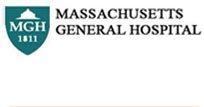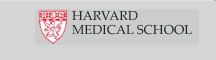ORDERING INFO
Galaxy Instructions
Submitting Samples
Summary: To register, click User>Register from the top menu bar on the Galaxy homepage. Returning customers, click User>Login to log in. Then click Lab> Nextgen sample submission from the top menu bar. Follow the instructions for sample submission, then submit samples as a project.
The sample submission process through Galaxy is divided into two parts: entering sample information for each of the samples you wish to submit, and then submitting a group of samples as a project that will be placed in the sequencing queue. The first screen of sample information asks basic questions, like the description of your sample and what genome it is being aligned to. The second screen asks more details and how the sample was prepared, including questions about what type of run you'd like, which library prep protocol you used, and the concentration that you are submitting. The third screen asks about barcoded sub-sample information, if applicable, and the fourth screen shows a summary of all the information you entered. You MUST then submit the samples as a project by clicking "Submit samples as a project" in the left-hand margin.
VIDEO: For detailed instructions showing how to navigate through the sample submission process for both barcoded and non-barcoded samples, please watch this video. Click the video to enlarge.
Retrieving Sequencing Data
Summary: To retrieve data after your samples have been sequenced, click onShared Data > Data LIbraries on the top menu bar. Click on your PI's name, and then find the name of the run that your sample was run on. Clicking the blue triangle next to the run name will reveal all your samples sequenced in that run, and clicking the blue triangle next to the sample name will reveal all the data files associated with that sample. You can then download the file(s) to your computer, download the file(s) to a compressed folder on your computer, or import the file(s) into your current history to view or work with the files through Galaxy. The files imported to your history can be viewed by clicking on Analyze Data on the top menu bar.
VIDEO: For detailed instructions showing how to retrieve your data from Galaxy, please watch this video. Click the video to enlarge.
To find out more information about the tools that are available for working with data through Galaxy, please contact us.